Scheduling Equipment
I2AT uses the FOM (Facility Online Manager) platform for user registration, instrument reservation, and usage tracking. This provides accurate accounting information for the determination of instrument rates and fees. Use the Book Now button to access FOM.
FOM Registration
Users must be registered in Facility On-line Manager (FOM) to schedule, access, and track usage on instruments.
- Once on the FOM homepage, for those new to FOM, there is a link to a User Manual PDF.
- If you are a new user, please select “I am a new user” and start the registration process in FOM.
- The system will ask you to review the SOP for the center. Once you have reviewed the policy, close that tab, if you are in agreement select the “I have read the policy…” button and continue.
- It should not take more than 5 minutes to fill-in the information.
- When you click on submit, an email will be sent to the email address you entered to verify your registration.
- Click on the link in the email and your account will be established.
- • You will be asked to enter a valid banner account number (18-digits) for services to be charged to in order to continue.
-
Your account will not be confirmed until:
- Internal users provide a valid account number and it is verified.
- External Users provide a PO# or other purchase agreement reference to establish an account to charge against.
I2AT Badge Access
- I2AT User Badge access (MSU ID card) is for the sole individual. Guests are not permitted into the
facility without prior authorization.
- User must complete equipment and safety training before Badge access can be granted.
- User Badge access is a privilege granted to users based on need, experience on instruments, ability to work independently adhering to I2AT's procedure, precautions, and safety guidelines.
- Users must not leave doors open or ajar for any reason. Notify an Instrument Manager if doors are not locked.
- Violator's access will be suspended.
- 'Anytime access' is available to those who have obtained approval by the appropriate Instrument Manager.
- Each user must swipe their badge when entering I2AT facilities.
- Users must only use scheduled equipment.
- Users must not use their badge to admit others to I2AT facilities unsupervised.
- Users are responsible for the safety and behavior of anyone they admit into a lab space.
- Groups of 5 or more guests must contact the lab manager to request access for tours/outreach/demonstrations in I2AT facilities.
- I2AT facilities are accessible 24/7 excepting closures for maintenance or emergency.
- Food and drinks are not permitted in the instrument laboratories.
- Remove samples and clean up after each use. Please help us maintain a clean and efficient environment.
- Users are discouraged from working alone for safety reasons.
- The Flow Chart Below Shows the process in acquiring I2AT Badge Access
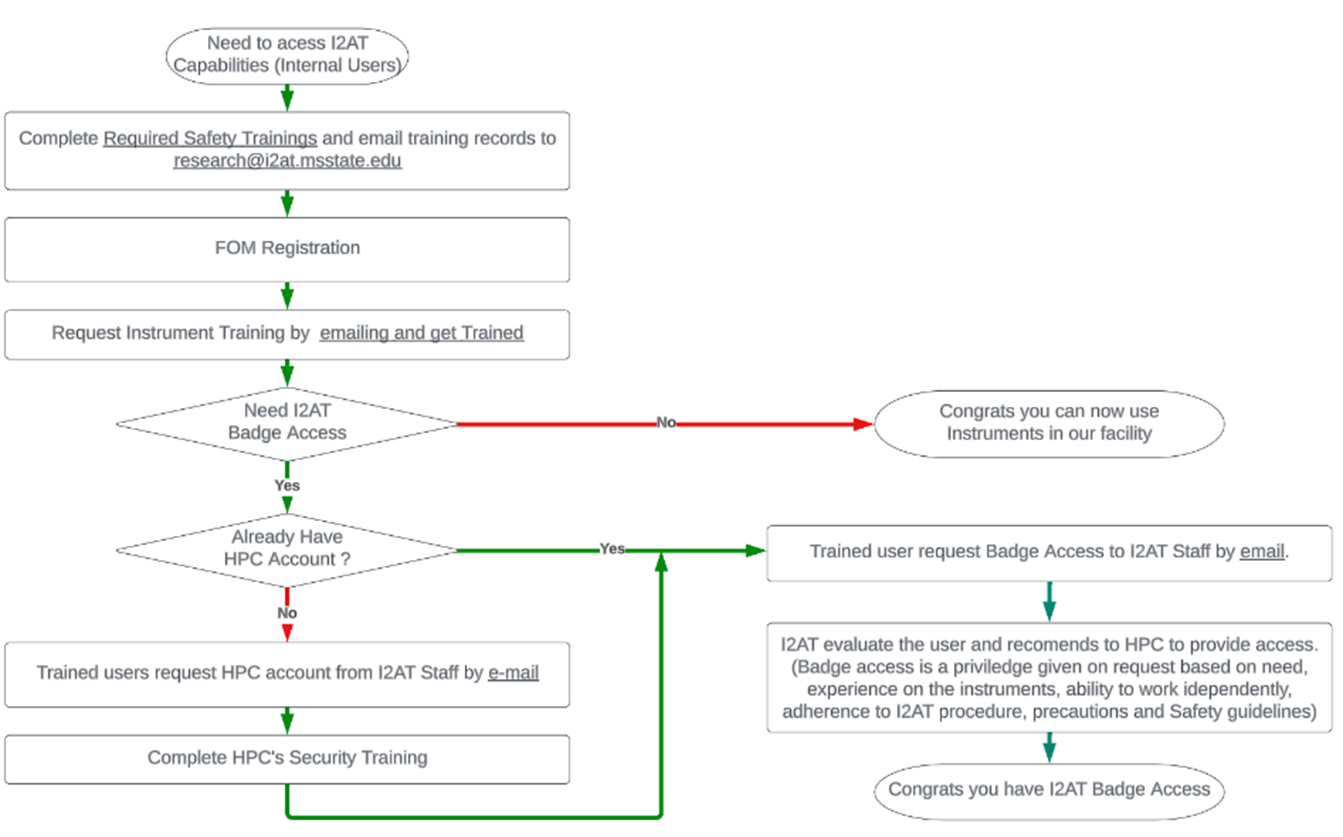
Safety Training Requirements
| Access Items | Training Needed |
|---|---|
| Any I2AT Lab Space | - Lab Safety Training |
| Chemical Use and Fume hood | - Lab Safety Training - Hazardous Waste Training - Fume hood Training (Recommended) |
| Any Radioactive Material use | - Lab Safety Training - Hazardous Waste Training - Radiation Safety for Laboratory Workers Training |
| XRD and XCT | - Lab Safety Training - X-Ray Training |
Safety Training Enrollment
- Login to https://my.msstate.edu/
- Select eForms
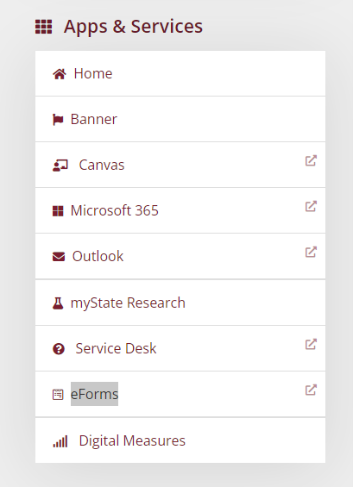
- Select Self Enroll Qualification Request under Canvas eForms
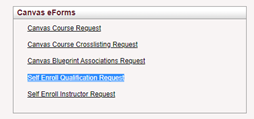
- Select the appropriate course (only one course can be selected at a time). Enter justification as
"I2AT Required Training", Person as "rk219" and add sponsor
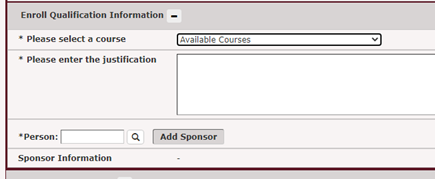
- Finally click submit. Once submitted you would be able to find the requested training course on canvas.msstate.edu
- Continue Steps 3-5 for the other required trainings when you more than one required safety course.
- Please visit https://canvas.msstate.edu and complete all the required safety courses which you just self-enrolled in.
Submitting Safety Training to I2AT
To Find your training Records and submit to I2AT:- Visit https://w.msstate.edu/workshops/history.php
- Select Environmental Health and Safety
- Click on "Your Course History"
- Print this course history page as PDF and email to research.i2at.msstate.edu
